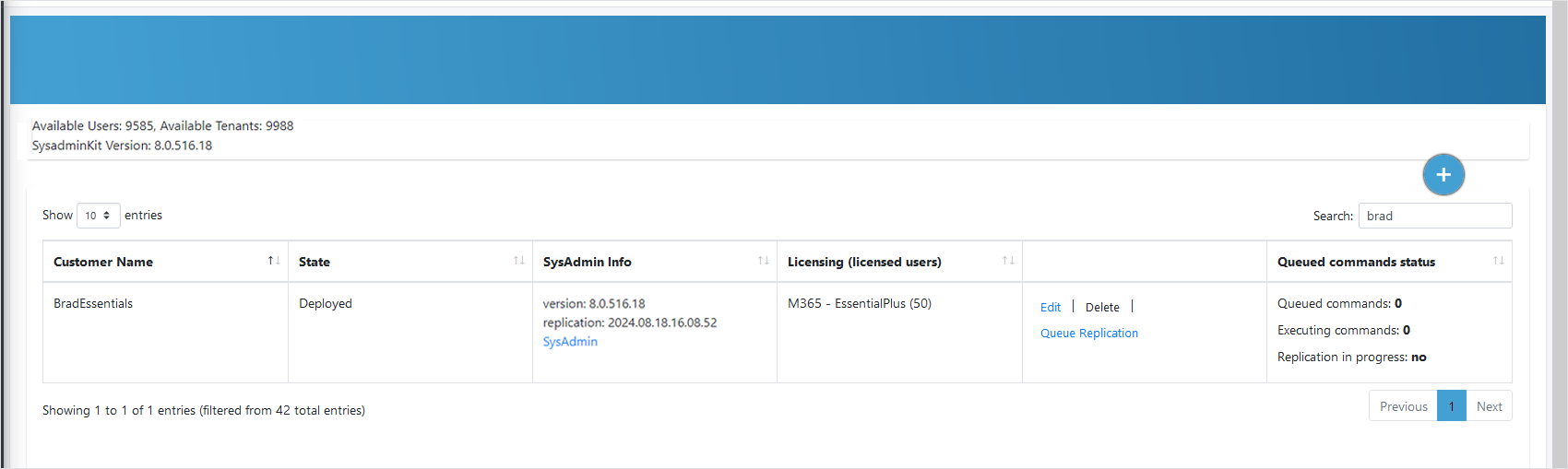Upgrading Direct Routing Service
This feature lets you upgrade a Hosted Essentials service to Hosted Essentials + or Hosted Pro.

| ➢ | To upgrade a Hosted Essentials customer: |
| 1. | Click Upgrade Customer. |
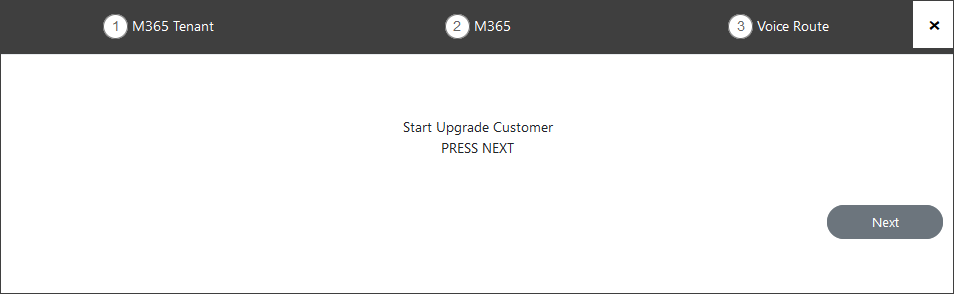
| 2. | Click Next to continue. |
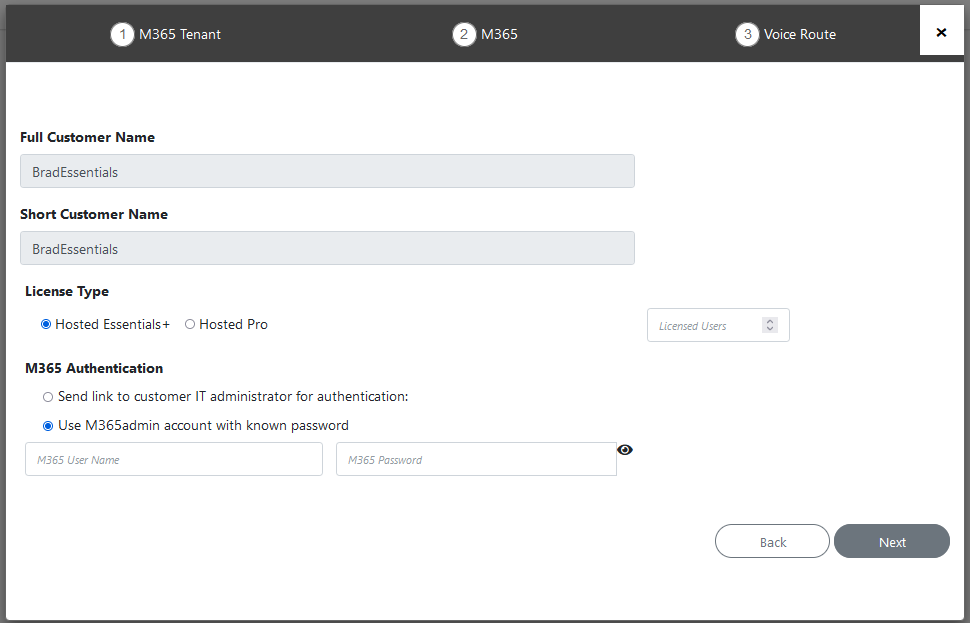
| 3. | Select the Send link to customer IT administrator for authentication link. |
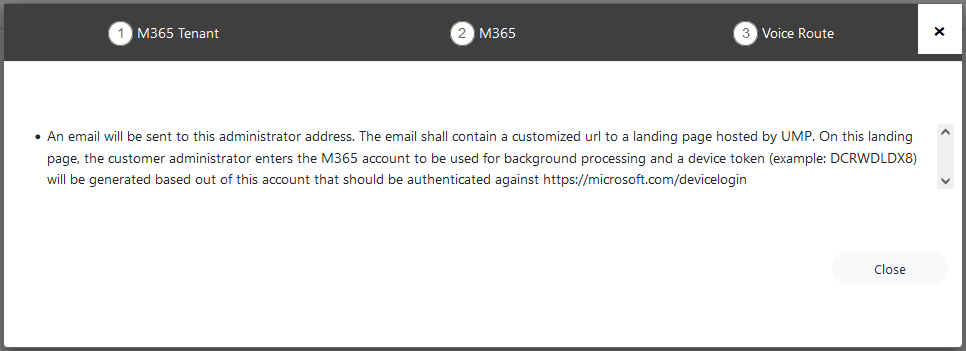
| 4. | Select either Hosted Essentials + or Hosted Pro check boxes, enter the number of Licensed users, and then click Next. |
An email similar to the following is sent to the customer administrator.
| 5. | Click the link sent in the mail to start the authentication process. |
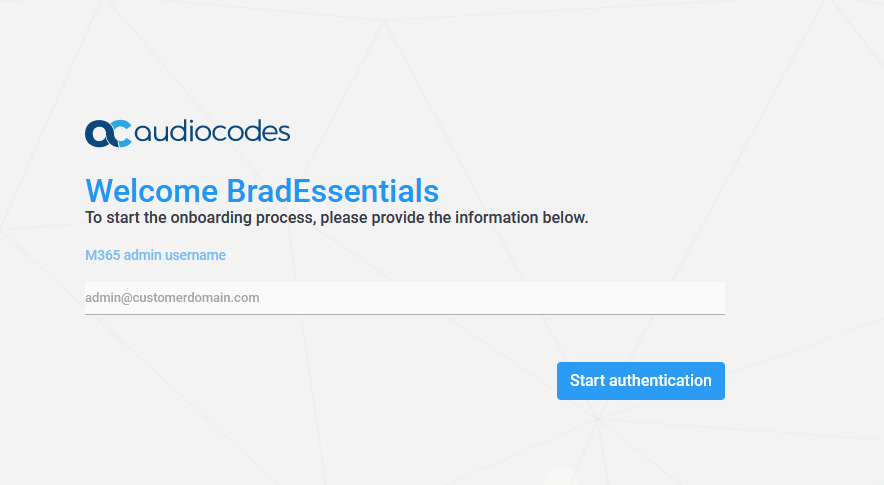
| 6. | Click Start authentication. |
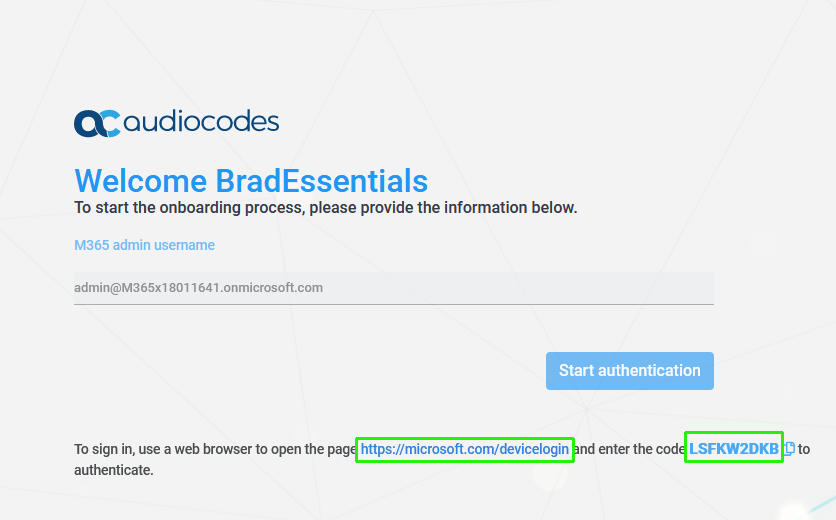
| 7. | Copy the displayed code to clipboard and then click the link highlighted above. |
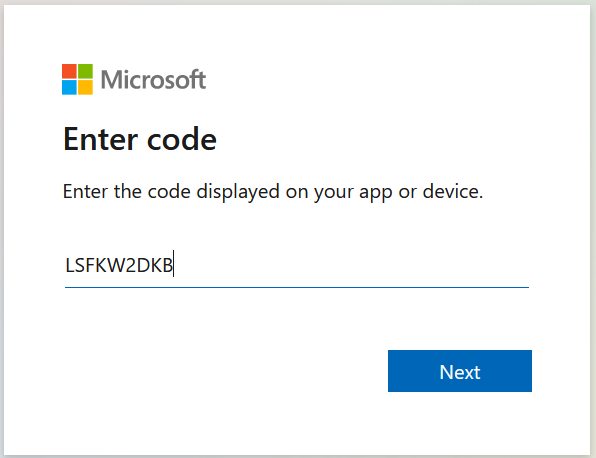
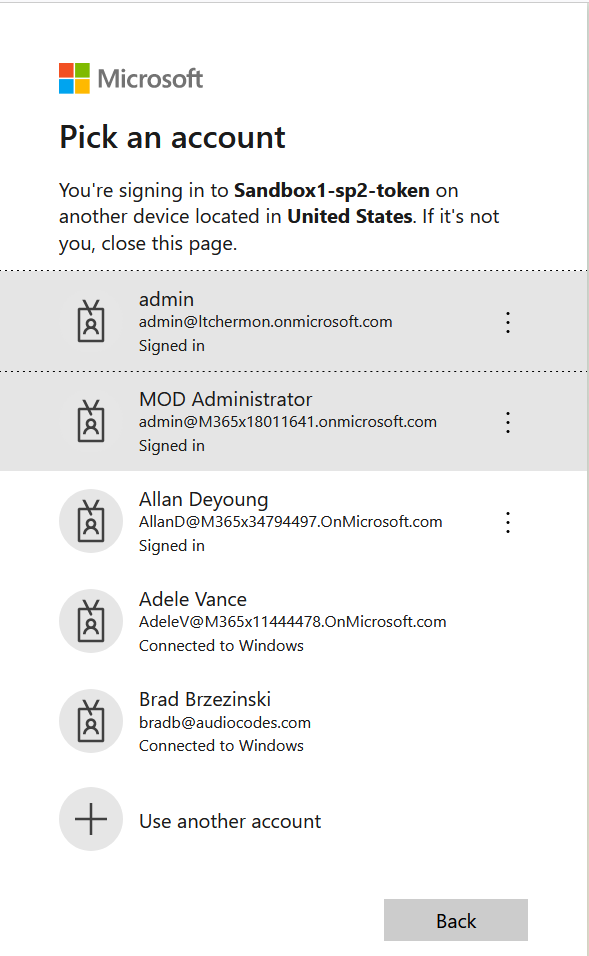
| 8. | Choose the account of the customer tenant administrator with "Global" permissions or Service Account (see Secure Token Connection). |
| 9. | You will be prompted to authenticate your account using Microsoft Authenticator. A screen similar to the following is displayed. |
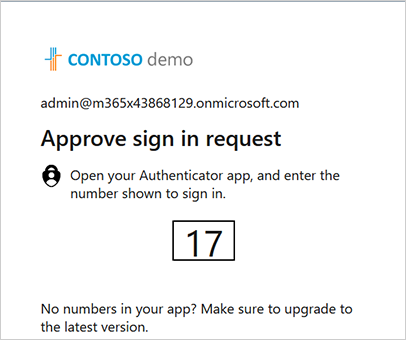
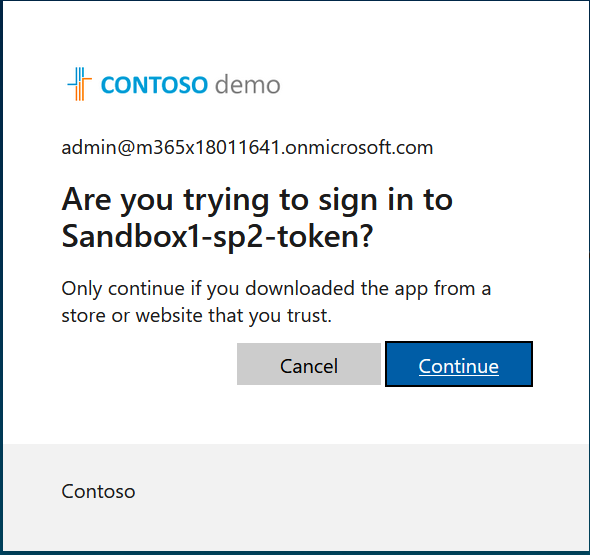
| 10. | Click Continue. |
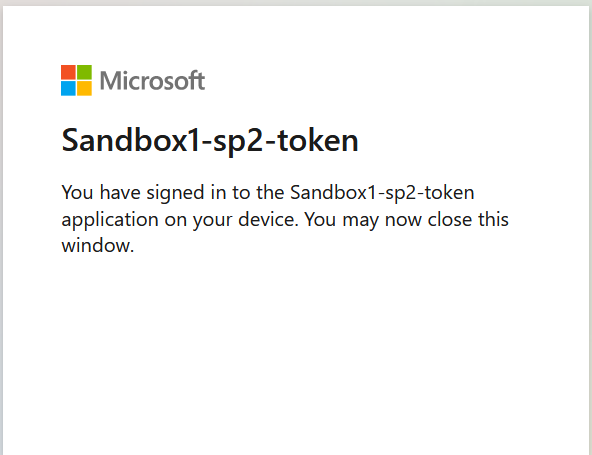
| 11. | Close the above window. The confirmation of the completion of the authentication process is displayed. |
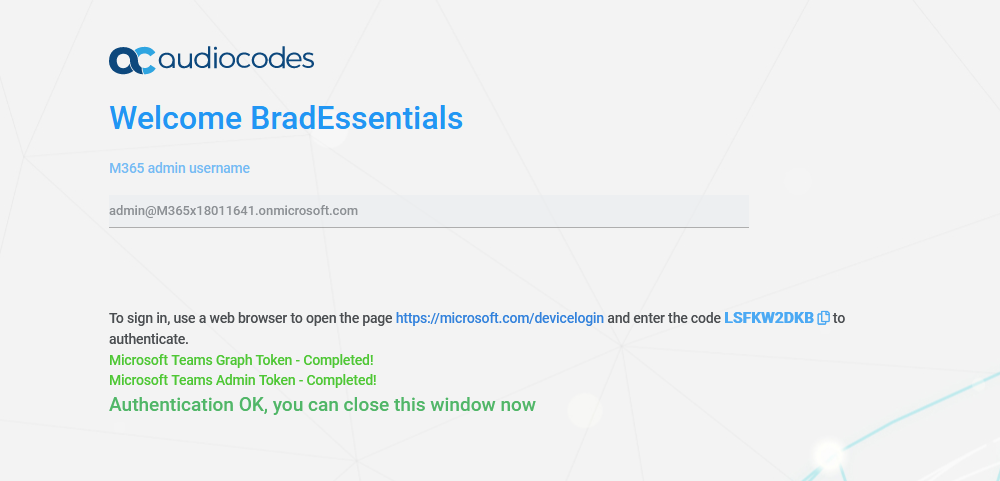
| 12. | Close the above window. |
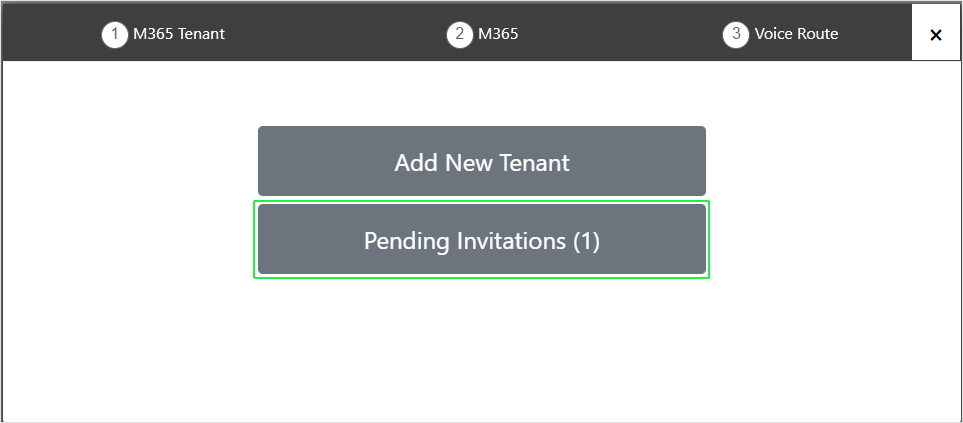
| 13. | Open the Onboarding wizard and then click Pending Invitations. |
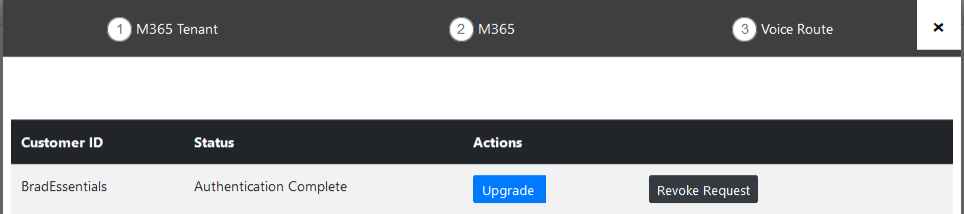
| 14. | Click the Upgrade Customer link. |
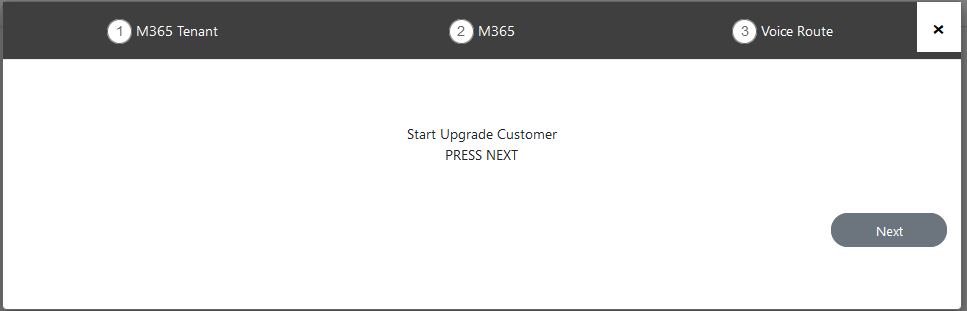
| 15. | Click Next. |
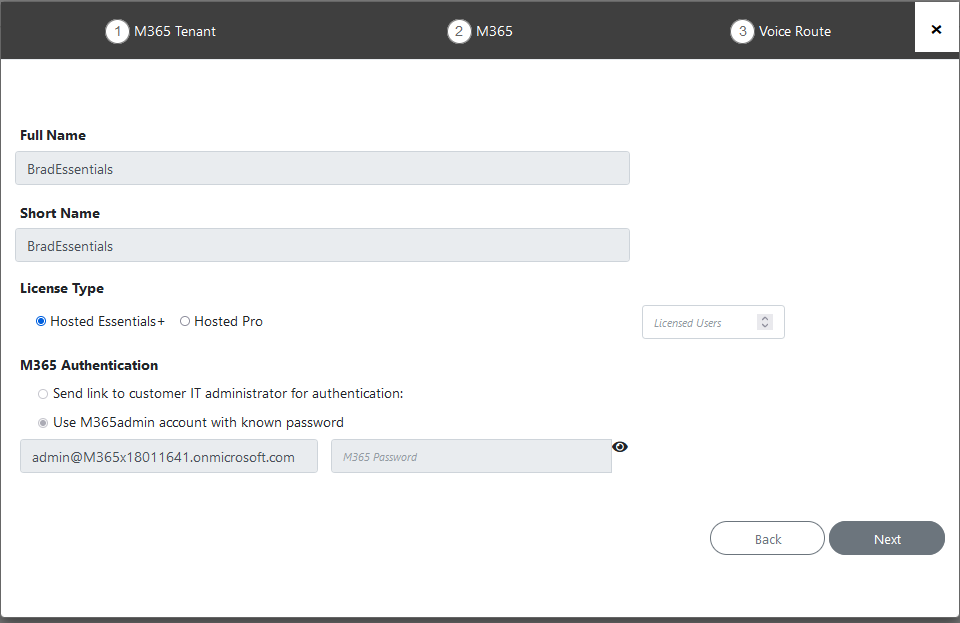
| 16. | Enter the number of licensed users and then click Next. At the end of the process, the following confirmation message is displayed: |
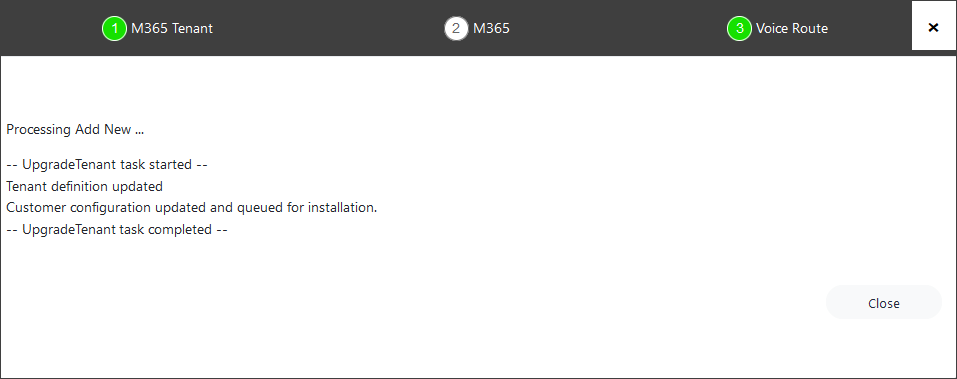
| 17. | Return to the Customers screen, the customer has been upgraded to M365-EssentialPlus. |